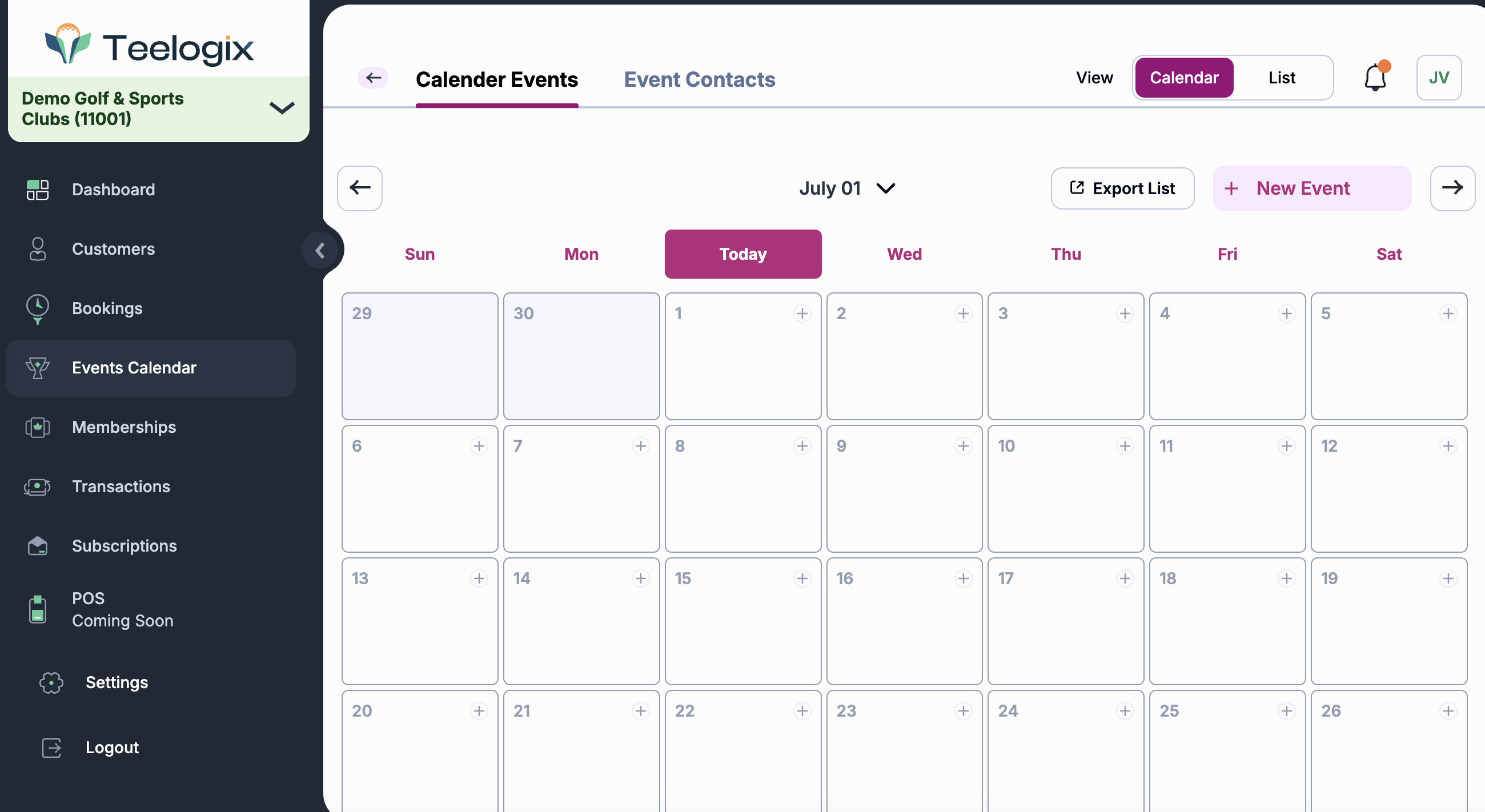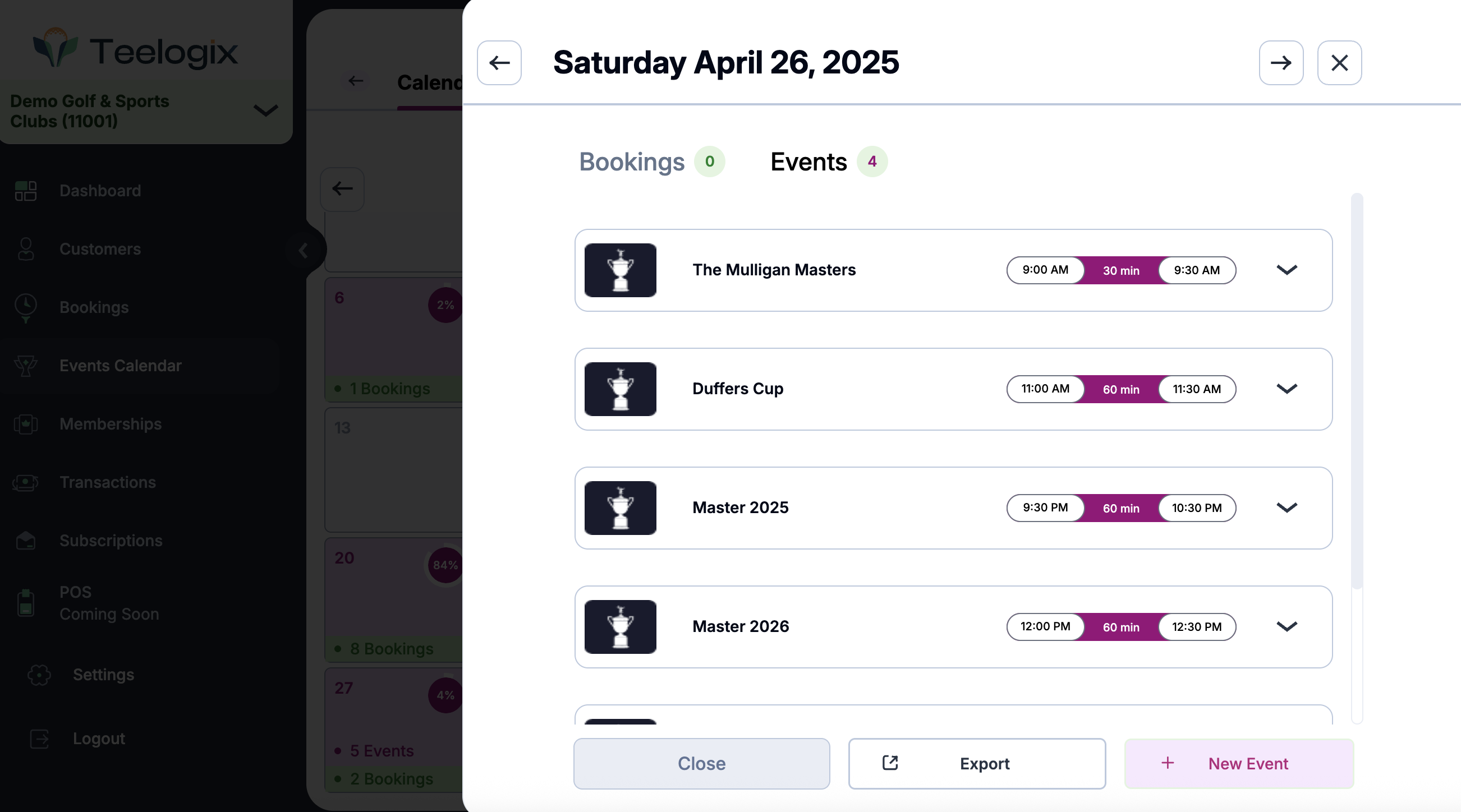Events Calendar Overview
In addition to individual bookings, you can create and manage both events and leagues. This section is designed for businesses that host group activities, tournaments, or recurring leagues, helping them manage participation and scheduling from one place.
1. Calendar View: Overview of Events
The main calendar view displays the number of scheduled events for each day.
Use the + New Event button to create a new event.
Colored labels and star icons indicate the number and type of events on each date.
Clicking on a day opens a quick view of the scheduled events.
Action: Browse the calendar, check availability, and add new events directly from the calendar.
2. Events For The Day Overview
When you click on any day in the Calendar view that includes events, the “Events For The Day” panel opens. This panel gives you a full overview of all events scheduled for that specific date.
For each listed event, you can view:
- Event title and banner image (if added)
- Start and end time
- Total duration in minutes
- Clicking on an event expands the full detail view, including:
- Event type and category (e.g., Private Event, Birthday Party)
- Number of attendees
- Contact details (name, email, phone)
- Scheduled date and time
- Price per person or booking, plus total price
You can also:
- Export the event list for that day
- Click Edit event to update event information directly
3. Event Contacts
You can manage people associated with your events using the Event Contacts tab.
To add a new contact:
- Go to Events Calendar > Event Contacts
- Click + New Contact
Fill in:
- First Name & Last Name
- Email Address
- Phone Number
- Assigned Event (from dropdown)
- Click Save
All added contacts will appear in a searchable table with columns like:
- Name
- Phone
- Event
- Date Added
You can also click Export List to download all event contacts.